How do I create a template?
Creating and saving a template in Zubtitle is easy. Templates allow you to quickly re-use the same settings for all of your videos or social media networks.
Step 1
After changing the settings for your video, click the 'Save Current as New Template' button on the Templates area of the Video editor.
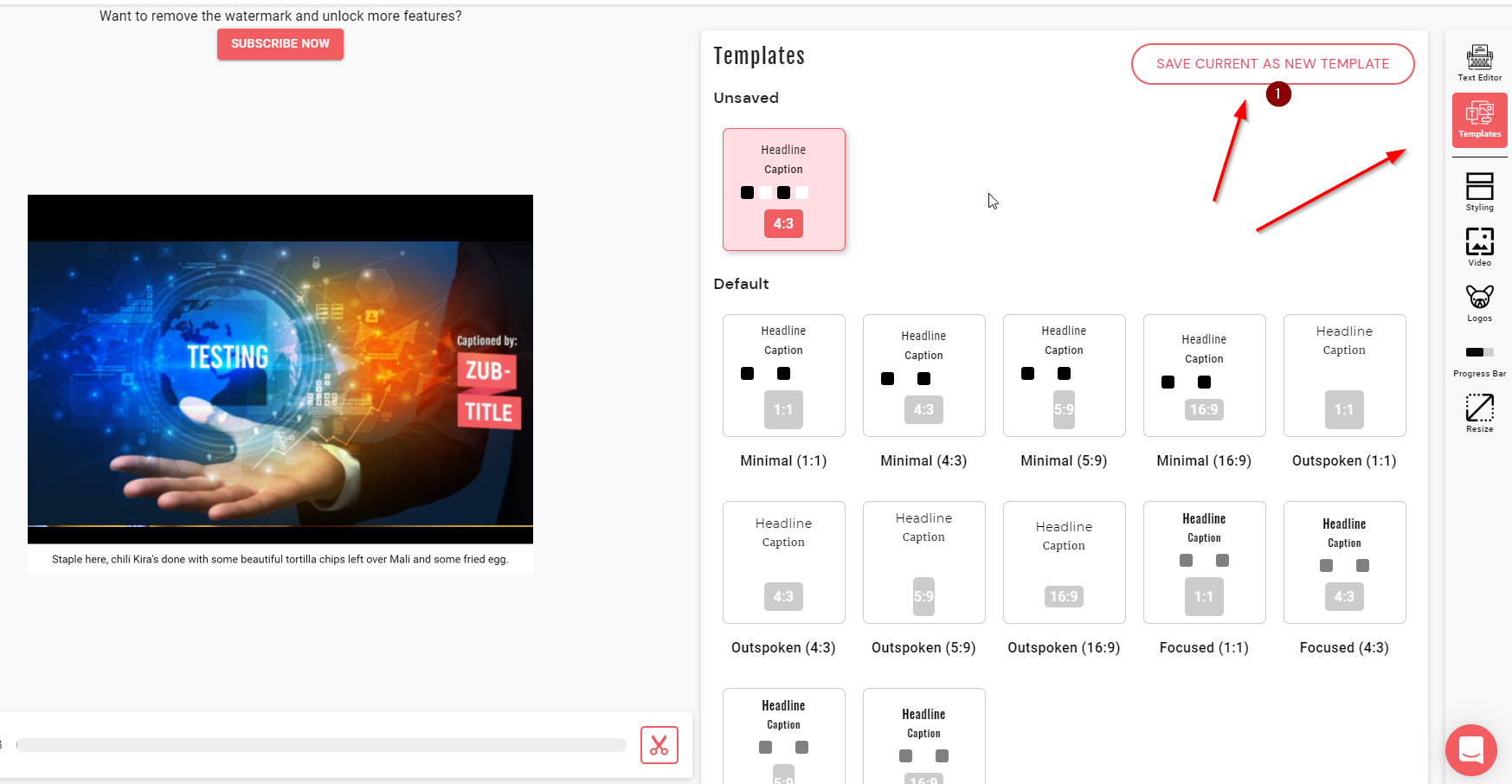
Step 2
A window will appear. Enter the name of your template as well as the font you want it to use and the background color of the video.
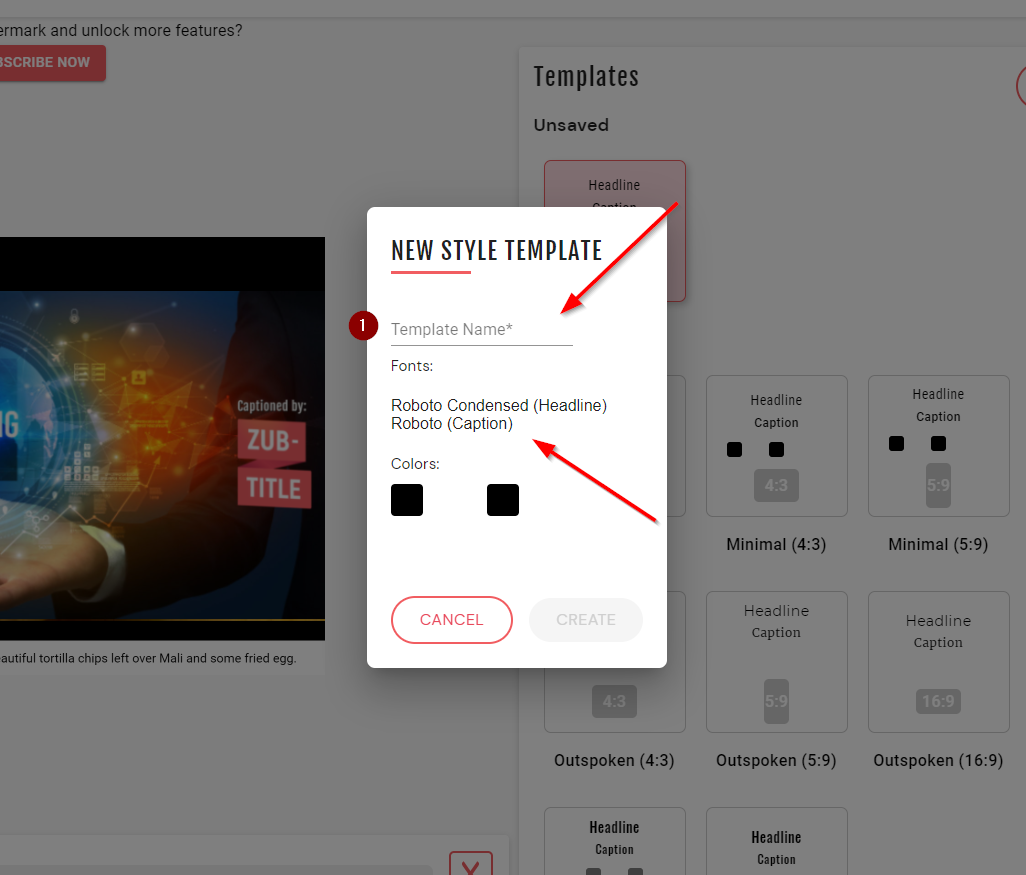
Other Information
Changing settings in the Styling, Video, Logos, Progress Bar, or Re-size areas of the video editor will also affect your template. Change these settings before saving your template.
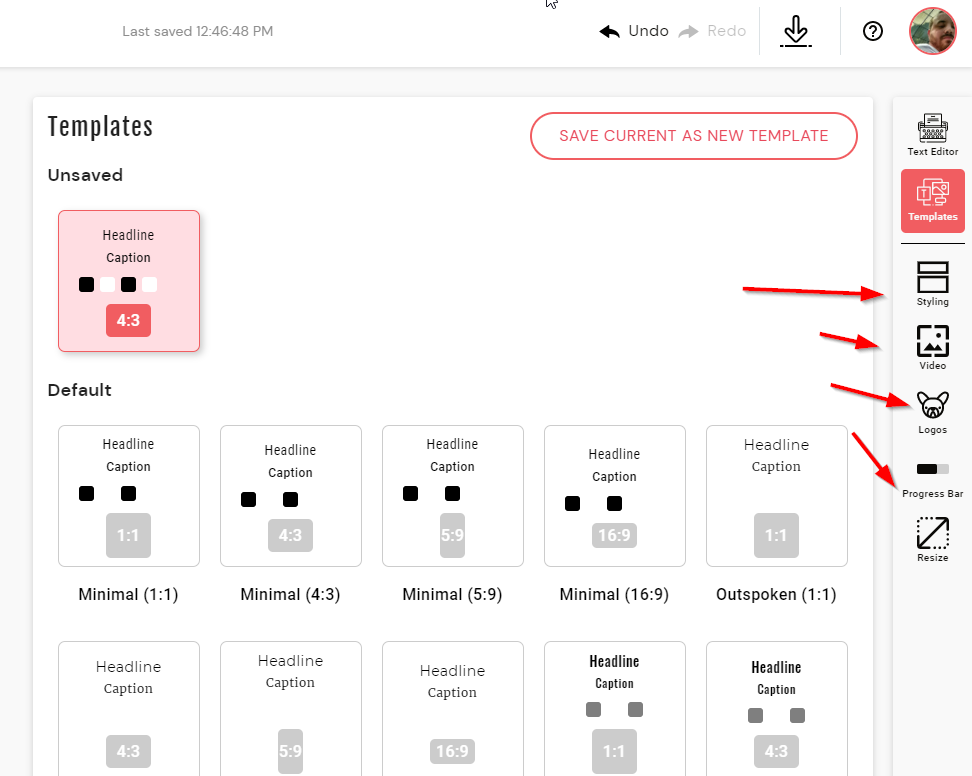
Changing settings in those areas of the template will not automatically update your template with those changed settings. You must save your template again.
.png)