How do I copy or duplicate a video for social media?
Copying, duplicating, or cloning a video is easy. Let's walk through that process.
Why would I want to duplicate a video?
Many people use Zubtitle to repurpose their videos for social media. Zubtitle makes it easy to re-size a video for social media without a video editing app.
In the past, if you needed to resize a video for both Instagram and YouTube, you would need to complete your video, download it, edit the video and change its size, then re-render the video again. Resizing a video for social media automatically is now much easier.
How do I duplicate a video so I can resize it for another social media platform?
First, log in to your Zubtitle account, find the video that you want to duplicate in the drafts tab in your Zubtitle account Dashboard, or upload a new video.
Once the captions have been created for your video, and you are able to view the caption editing screen, locate the 'Duplicate' button in the top corner of the Caption Editor screen.
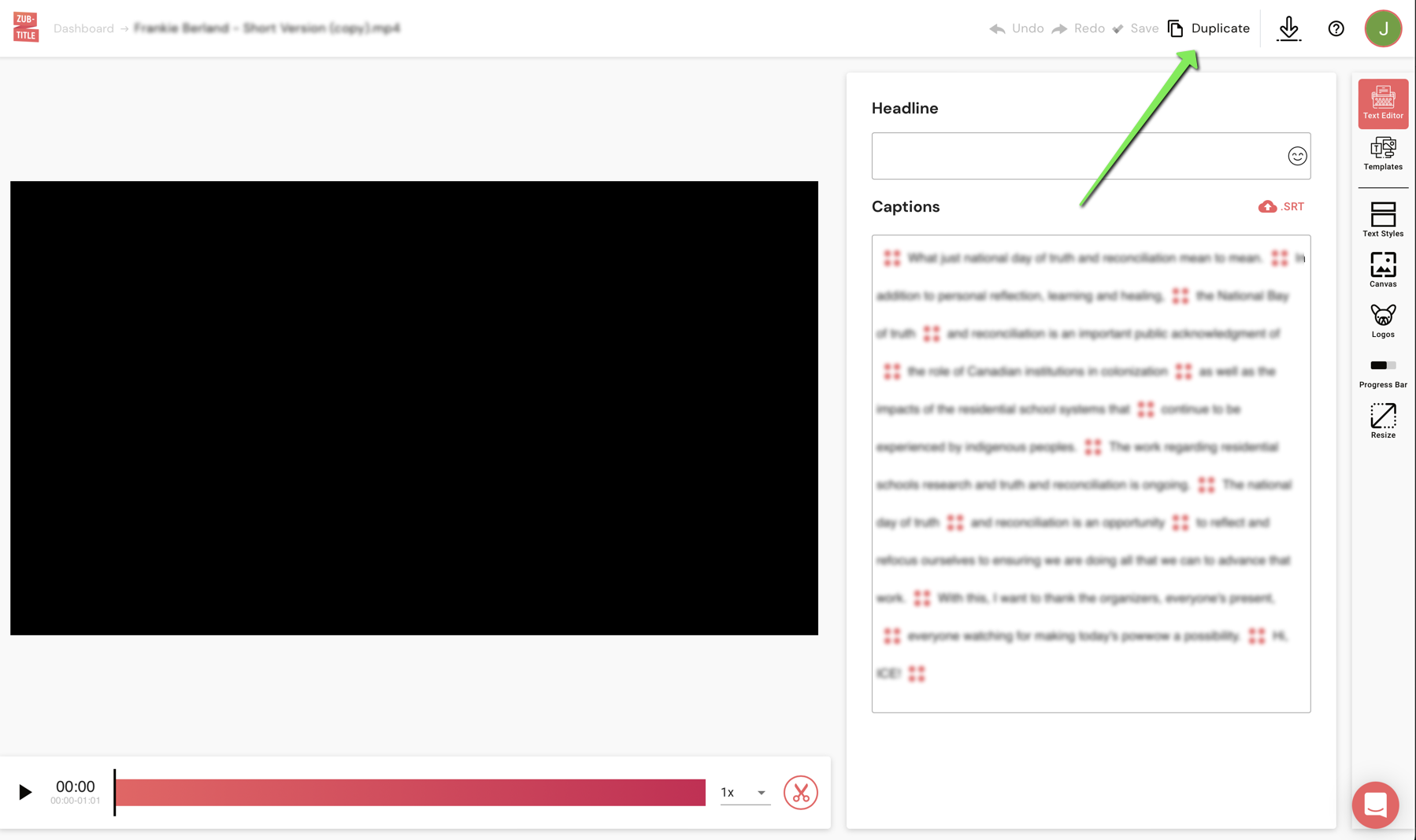
A dialogue box will open asking you to confirm if you want to duplicate the video. Click the 'Yes' button.
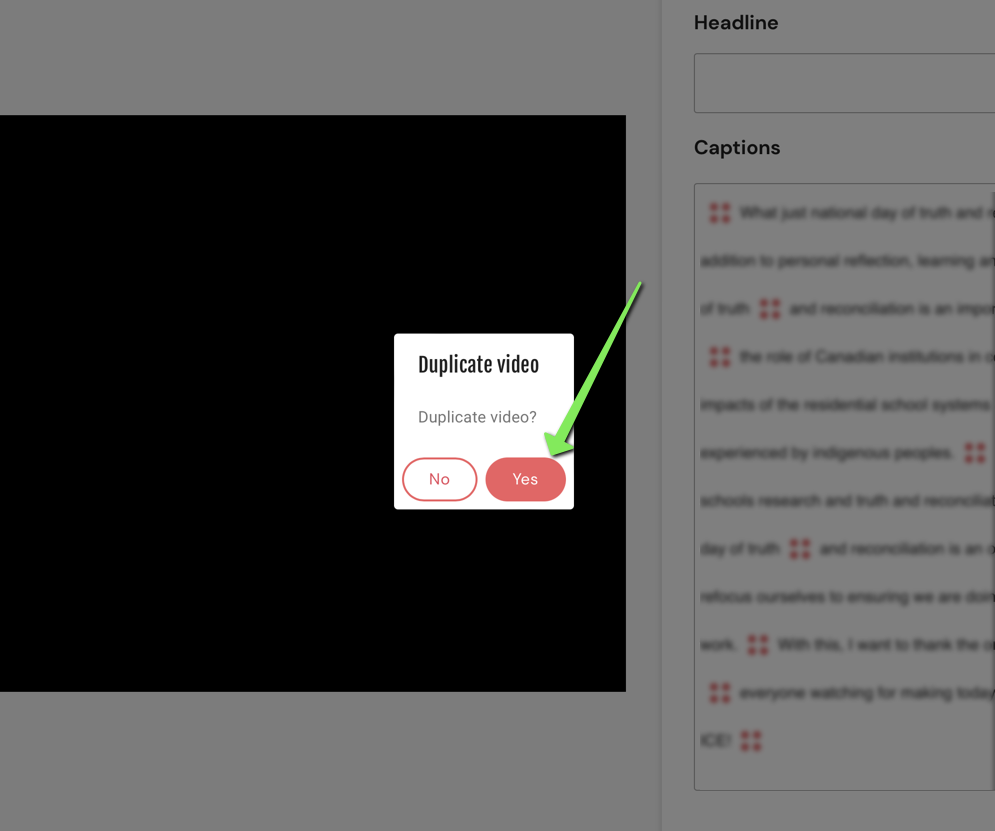
Next, click on the 'Go to new video' button to load the duplicated video and edit it.
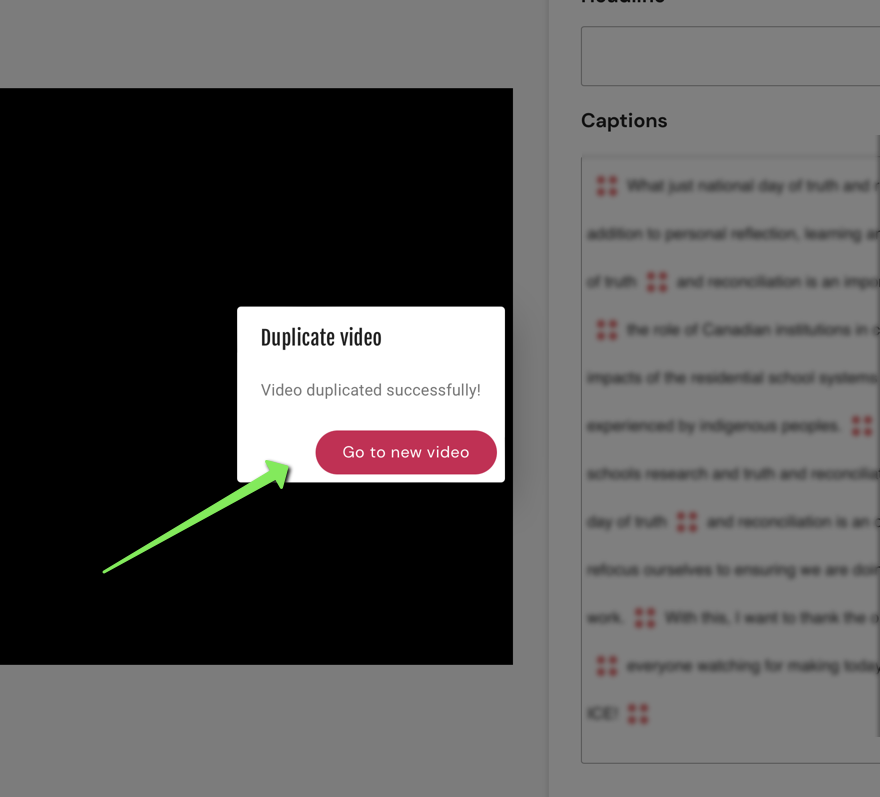
Duplicated videos will appear in the Drafts tab in your Zubtitle Dashboard with '(copy)' appended to the file name. Each duplicated copy of the video will have an additional; '(copy)' appended to the file name. For instance, if you create a duplicate of a duplicated video, '(copy)' will appear twice at the end of the file name.
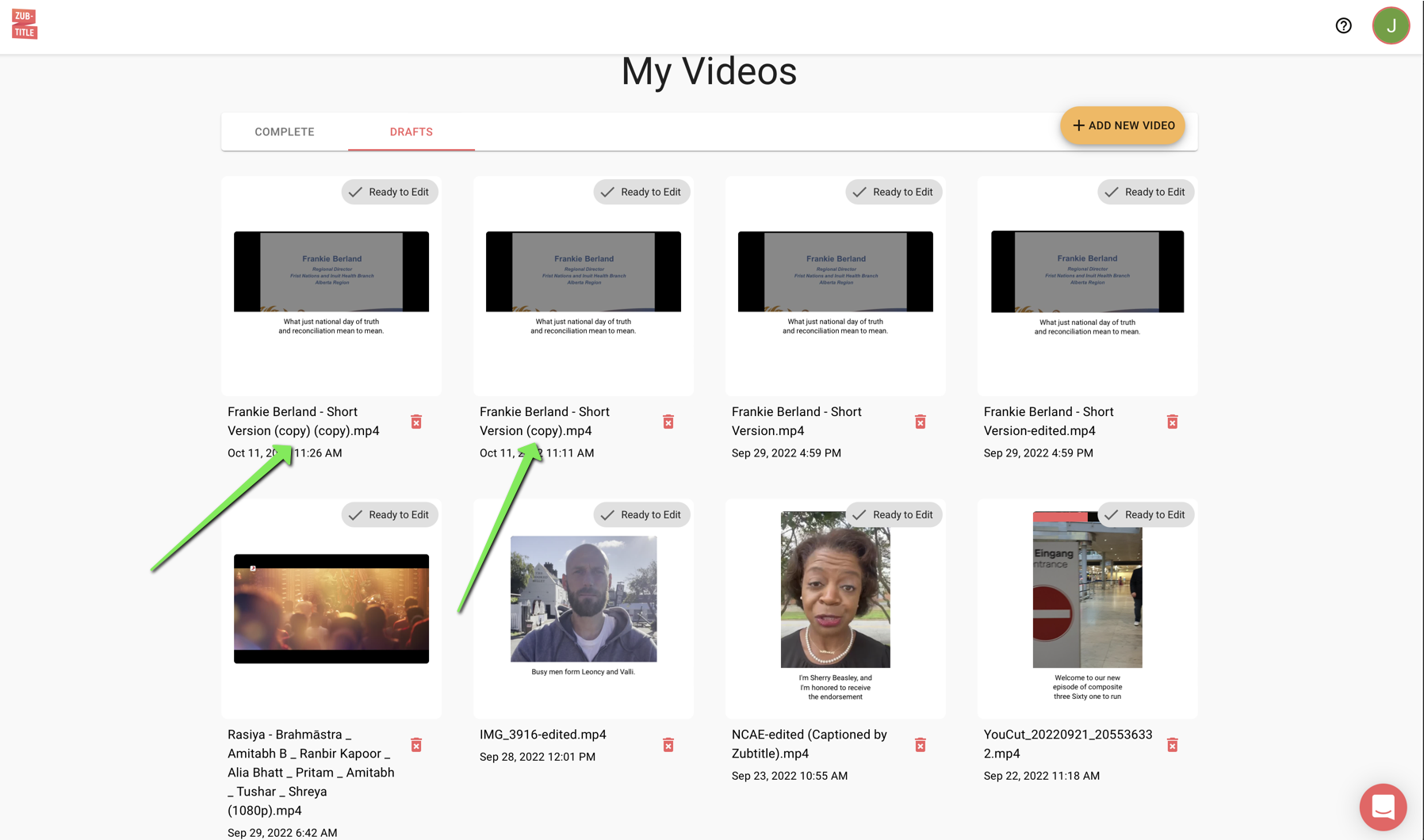
Rendering and completing a duplicated video does use a video credit.
If you have any questions or need help with anything in Zubtitle, open the chat box and reach out to us for help. We are always happy to assist!
.png)