How do I add a logo to my video?
For the new version of Zubtitle, use the directions below:
In the caption editor screen, click on the Logos tab. Then click on the button to upload a new logo.
Logos must be in a PNG format.
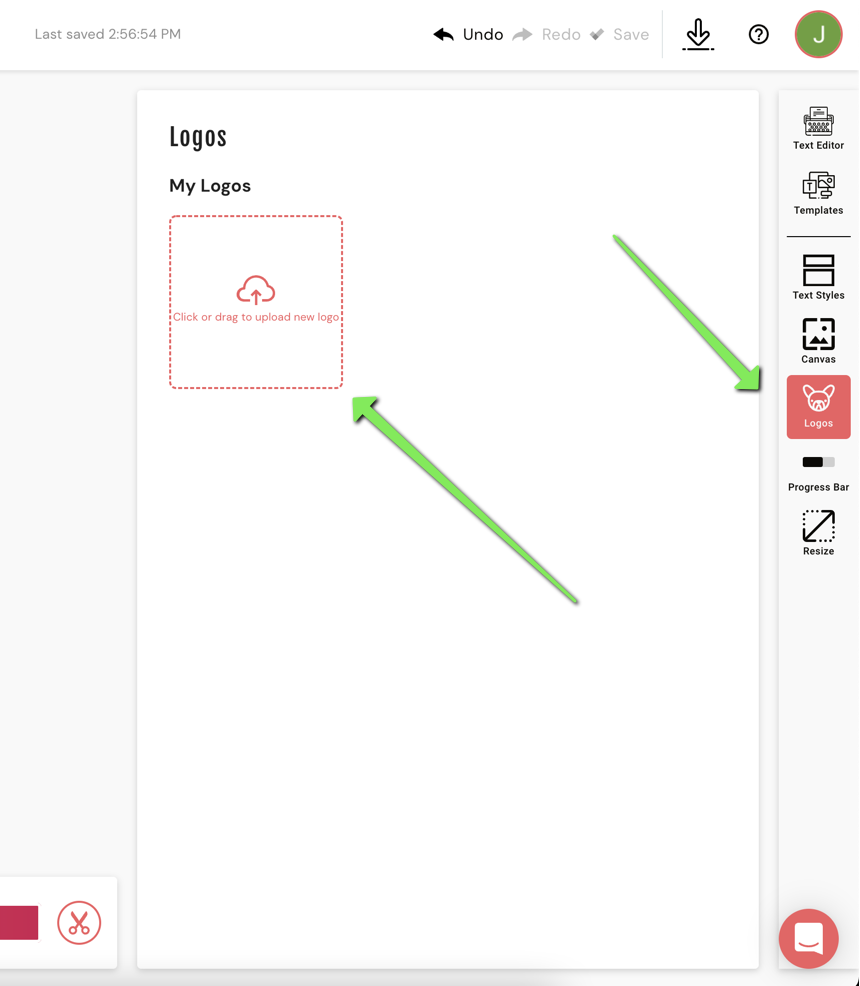
For the old version of Zubtitle, use the directions below:
Adding a logo to your video is very easy!
First, click on the Style Video tab in the Caption editor.
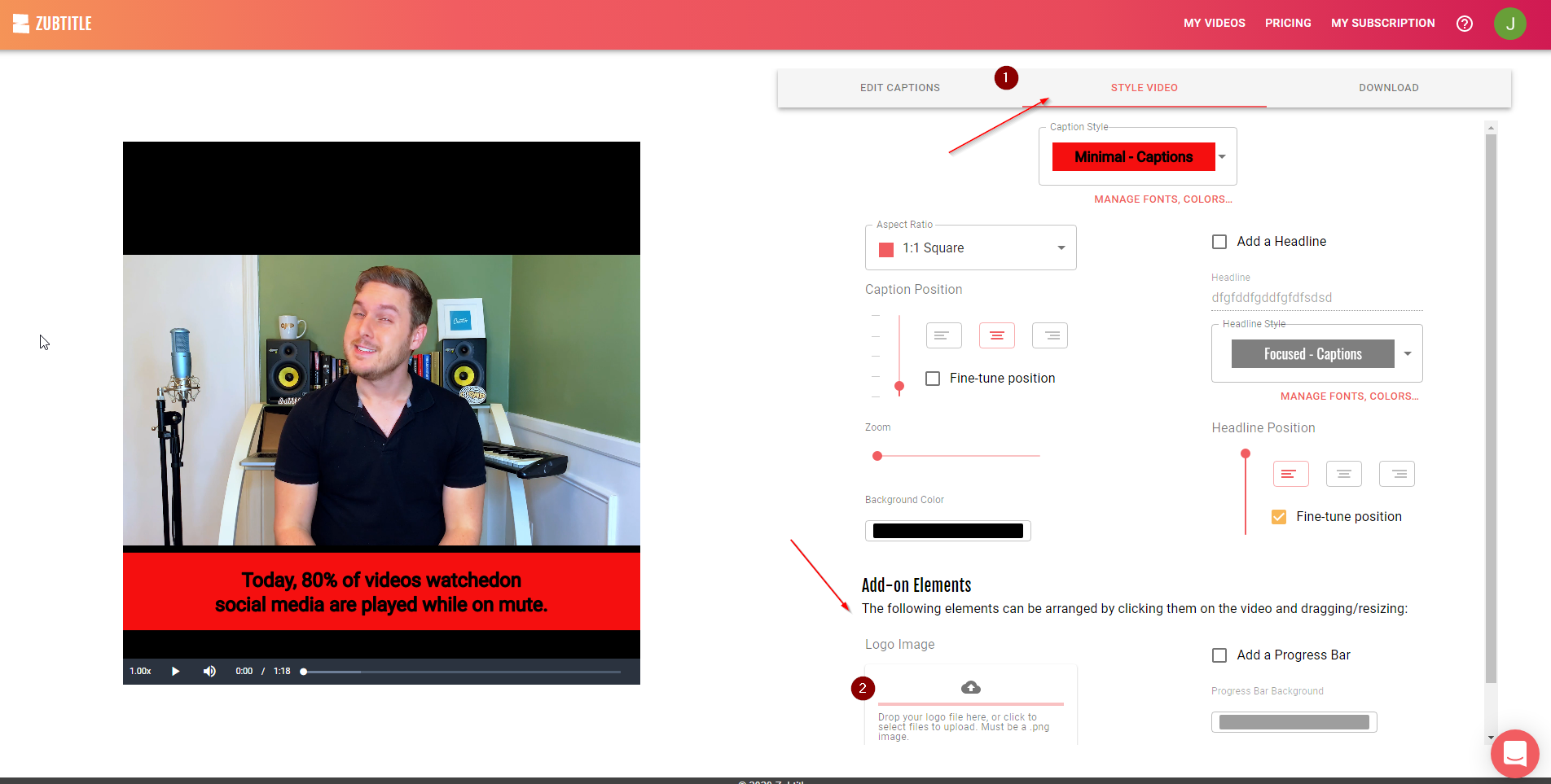
Then click on the box under 'Logo Image'. This will open a file window where you can select and add your logo to your video.
Please be aware that logos must be in a PNG image format to work with Zubtitle. Also, logos will appear throughout the entire video and will not fade out or fade in.
After you add your logo to your video, it will appear in the center of the video preview window in its original size. Your logo may appear larger then the example shown below if it is a higher resolution.
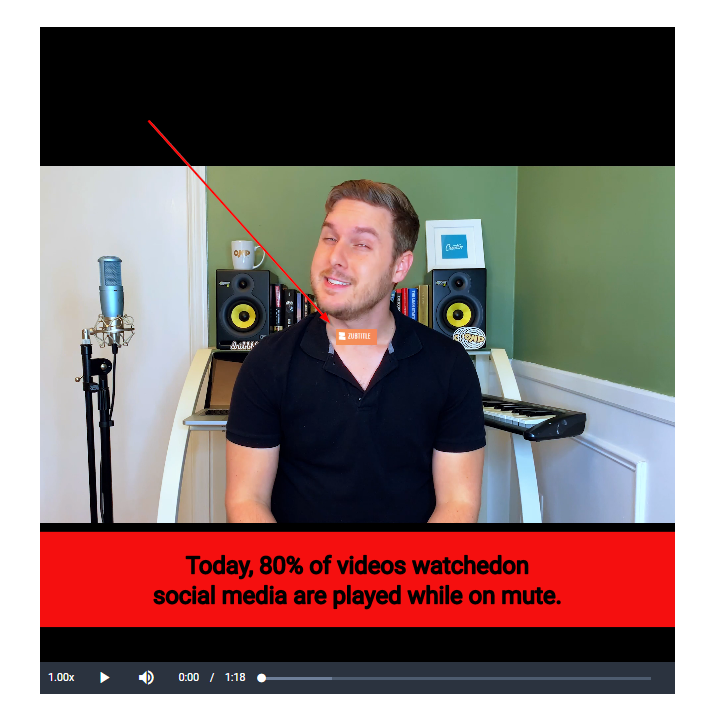
To move a logo, click on that logo to select it and drag it to another position in the video.
If you want to resize that logo, select that logo by clicking on it and then dragging any of the four corners outward.
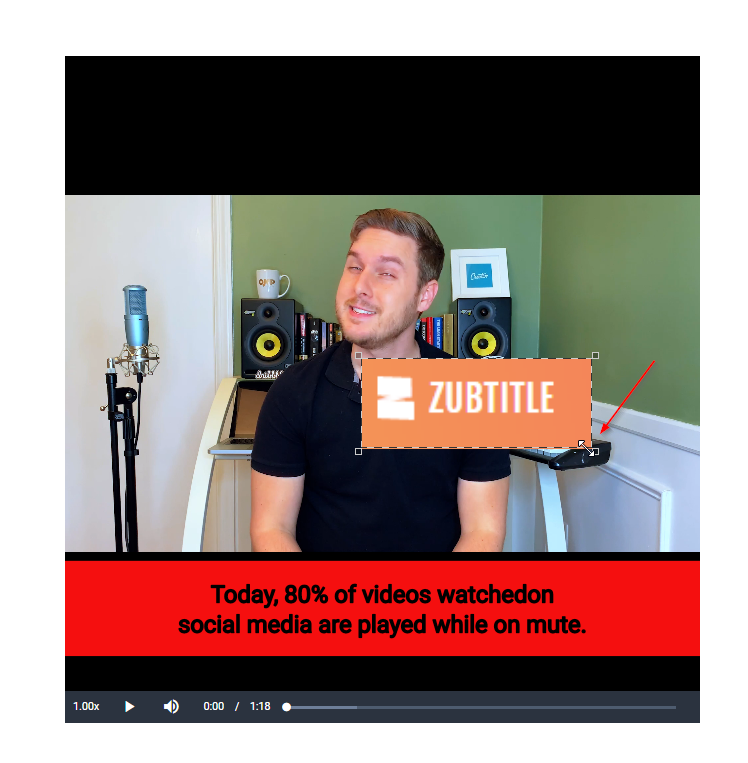
.png)