How do I create a progress bar in my video?
For the new version of Zubtite, use the directions below:
In the caption editor screen, first, click on the Progress Bar tab.
Then check the box next to 'Add Progress Bar?'
Finally, change the location and size of the progress bar in the Size box. You can also click to select the progress bar in the video preview window and adjust the shape, size, and location of the progress bar like an image, too.
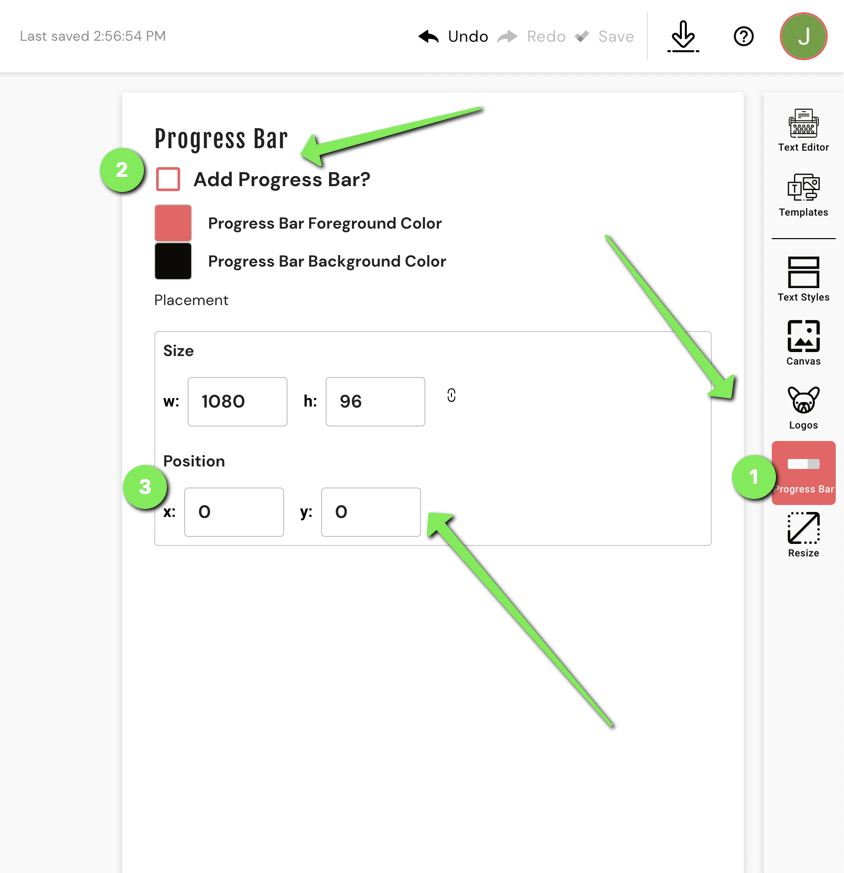
For the old version of Zubtitle, use the directions below:
Adding a progress bar to a video is very easy!
First, press the Style Video tab in the caption editor and then check the box next to Add a Progress Bar.
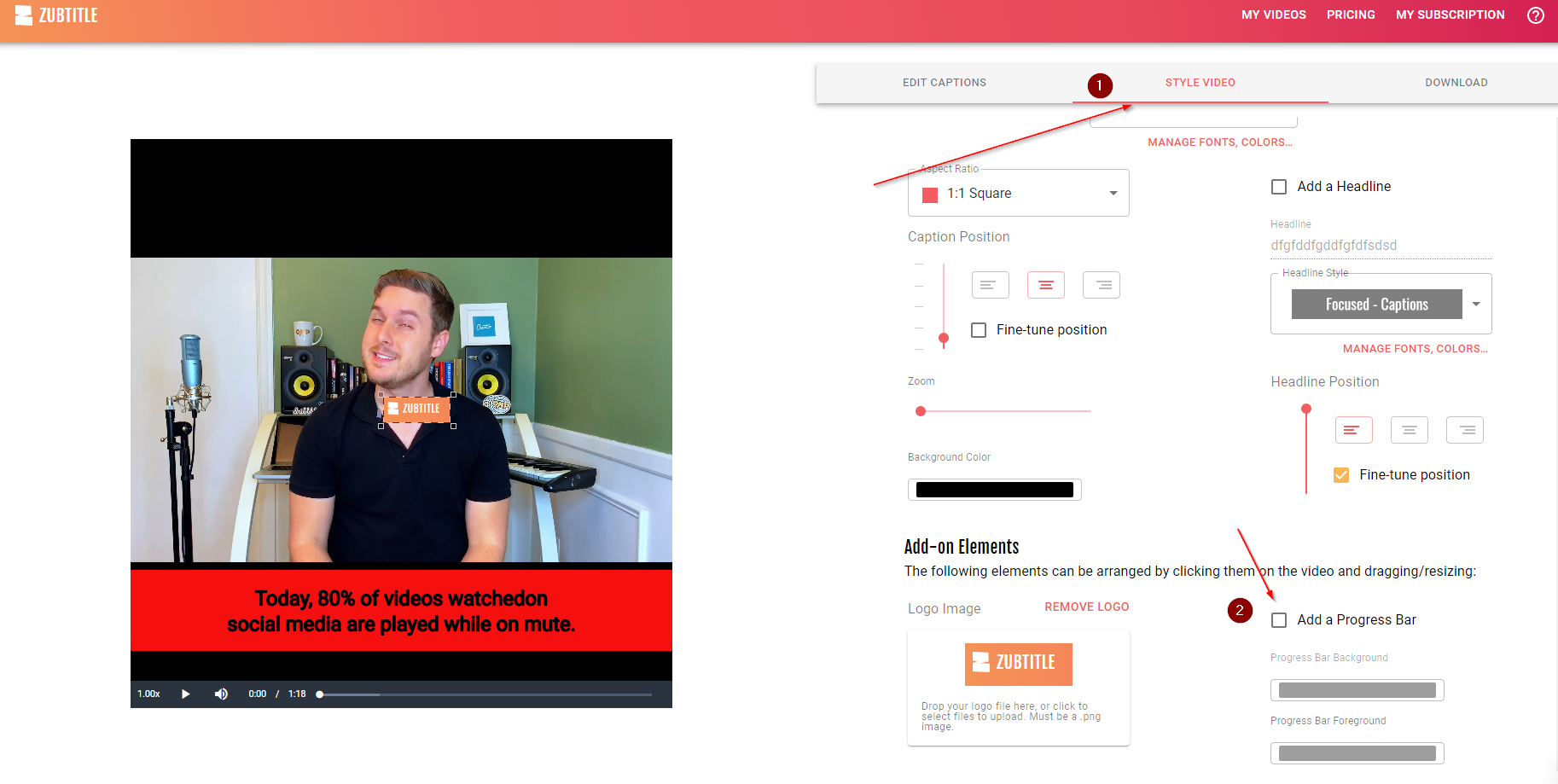
This will add a progress bar to the bottom of your video.
To move or reshape that progress bar, first click on it to select that progress bar, and then either drag that progress bar to a different location, or click and drag the edges of that progress bar to resize it.
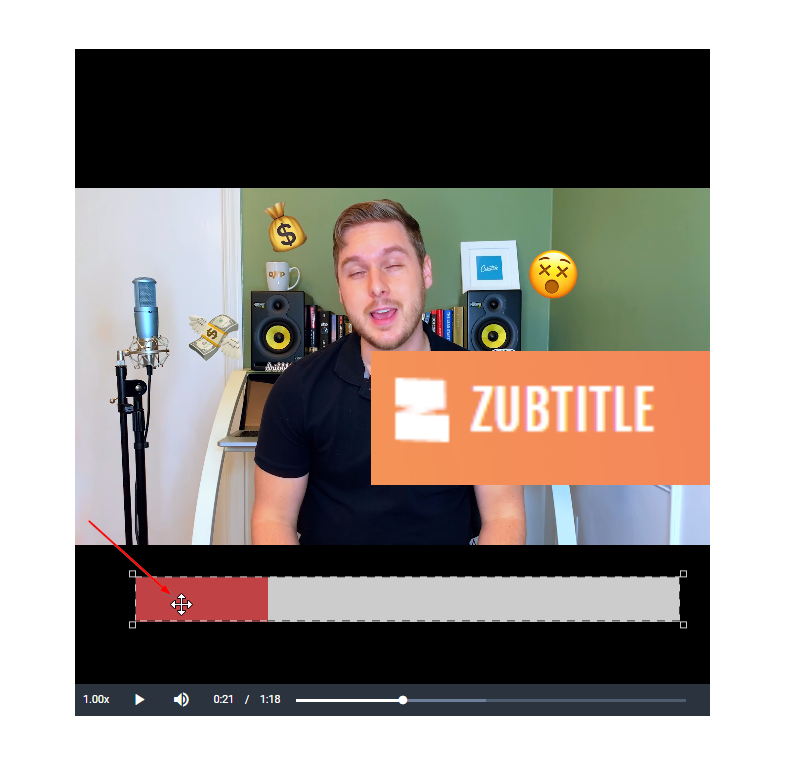
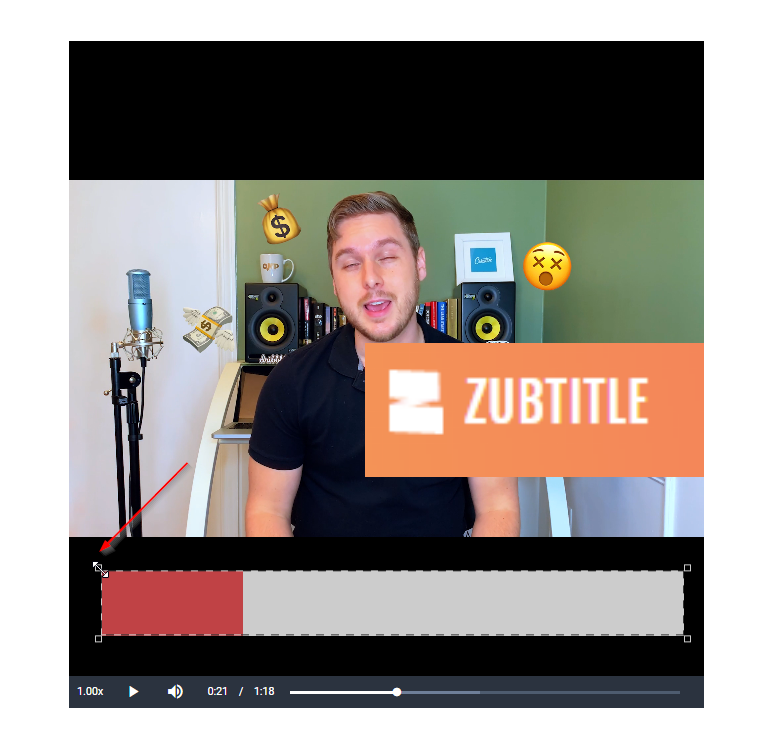
Finally, you can change the color of your progress bar. The Progress Bar Background will change the grey color displayed in the screenshots above where the Progress Bar Foreground will change the red color in the screenshot above.
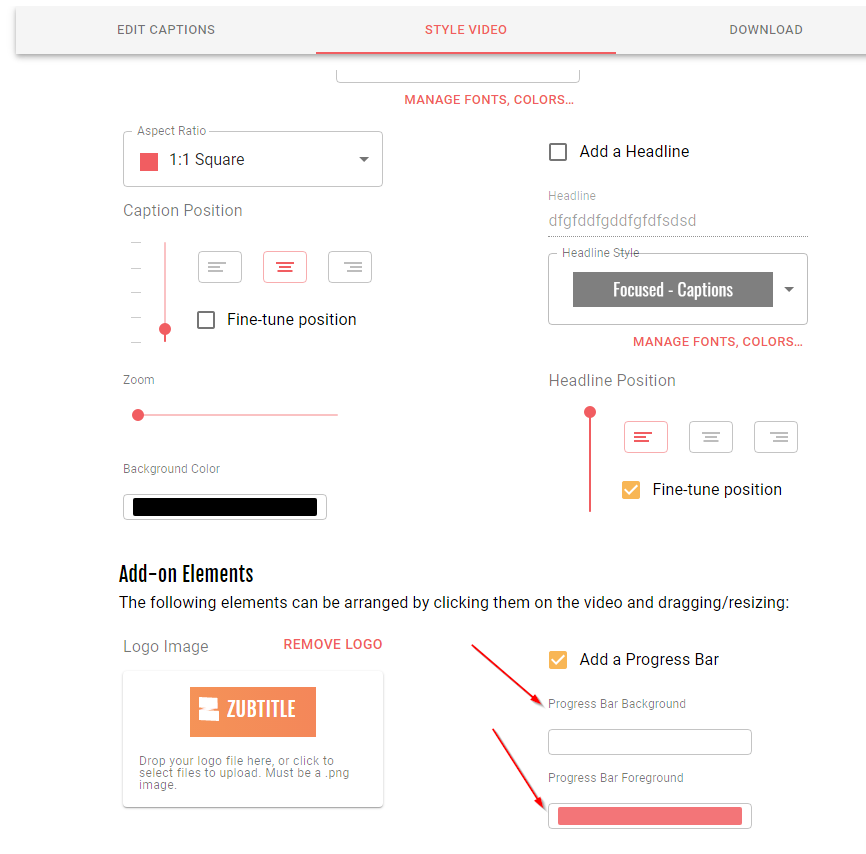
The Foreground color will always show how much of the video has already played versus the background color that shows how much of the video is left.
.png)