How do I change the color for individual words in the captions?
Individual words can be highlighted, or you can change the color of individual words or phrases in captions in Zubtitle.
To do this, first, go to the 'Text Editor' tab in the Caption Editor:
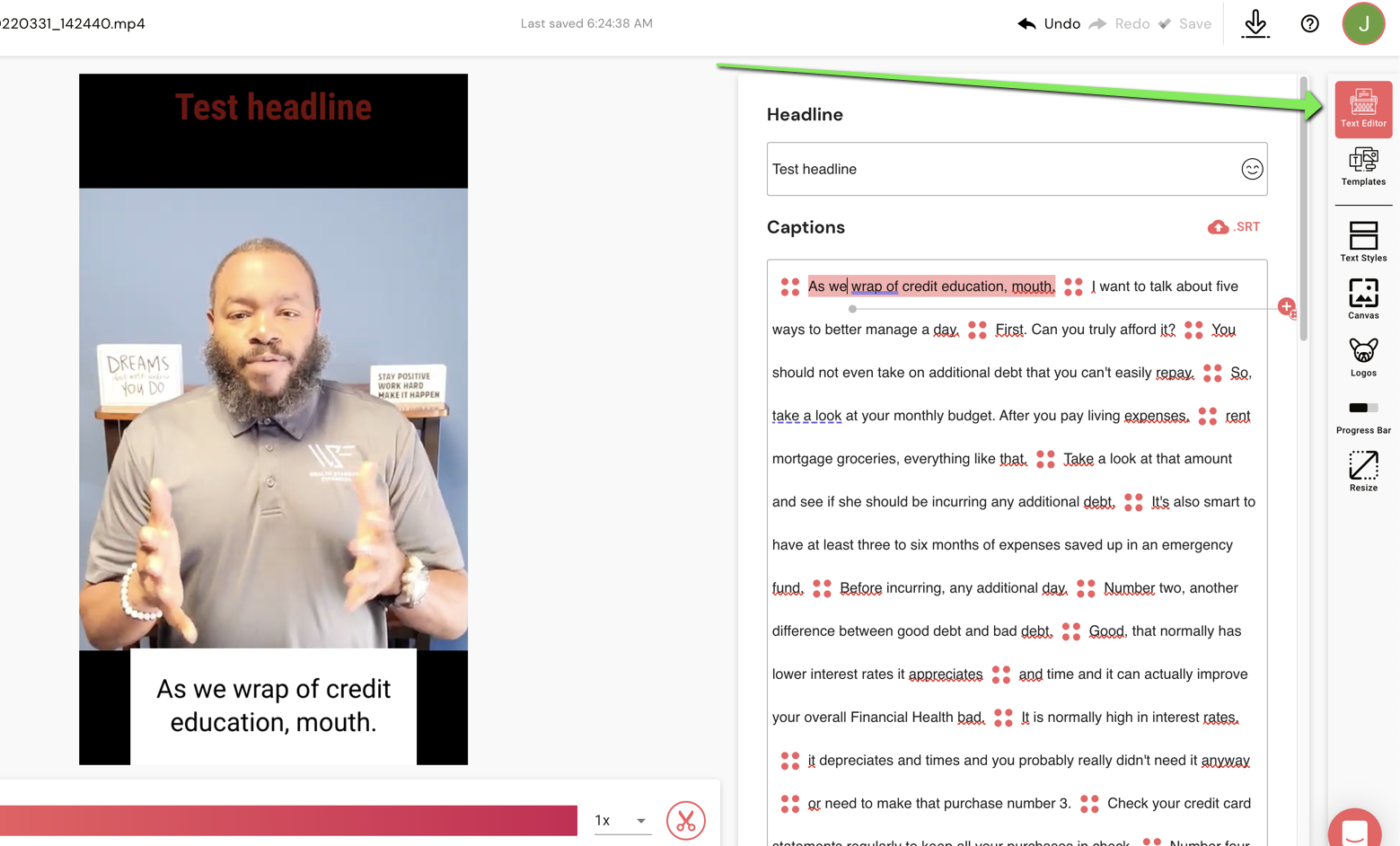
Next, highlight the words or phrase that you would like to highlight:
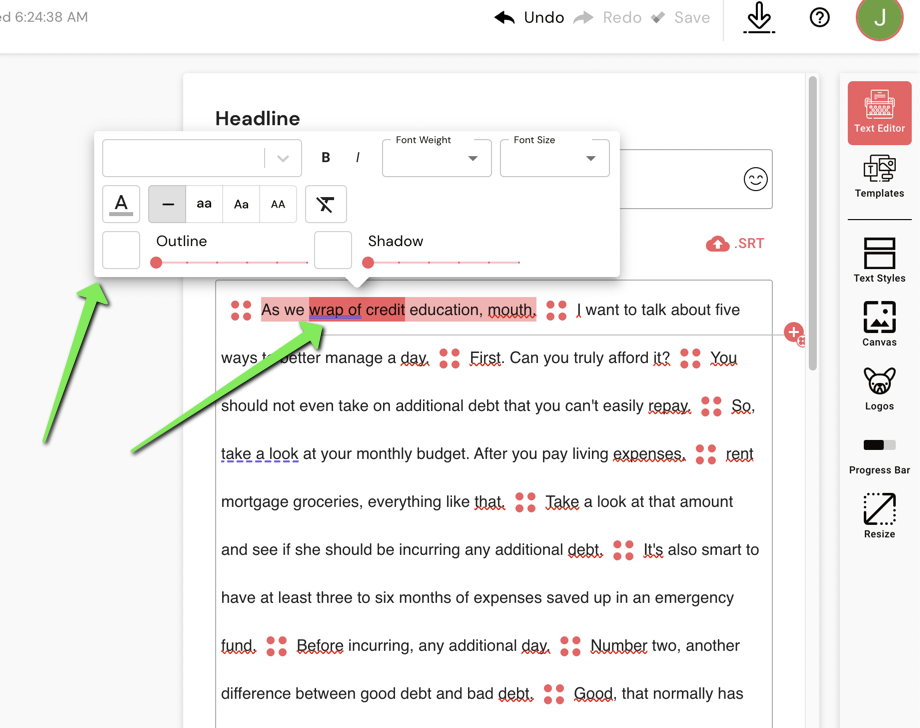
After highlighting the text or phrase that you want to highlight, a toolbar will appear above that selected text. The options in this toolbar can be used to change the styles for those specific words in the video.
Use the icon with an underlined A in it to change the color of the text.
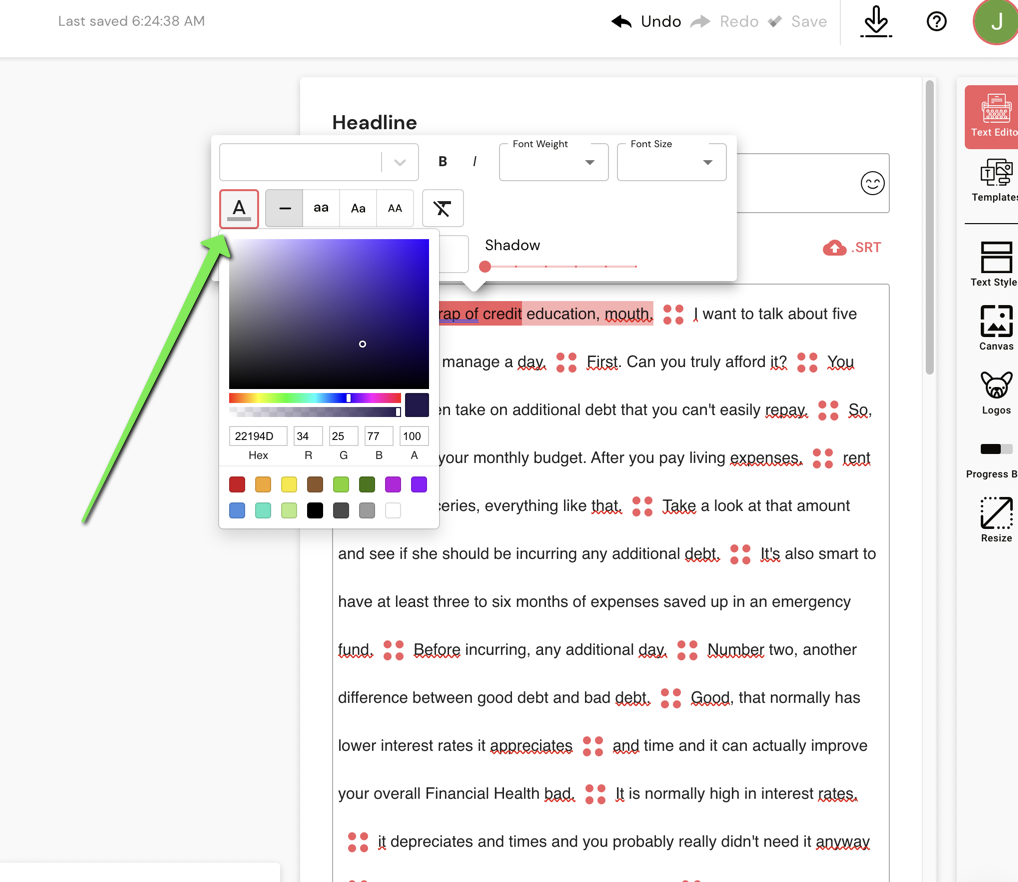
Notice in the screenshot below how the color was changed for the 'wrap of credit' text. We also made those words bold and changed their font size. Those changes appear in the video preview window.
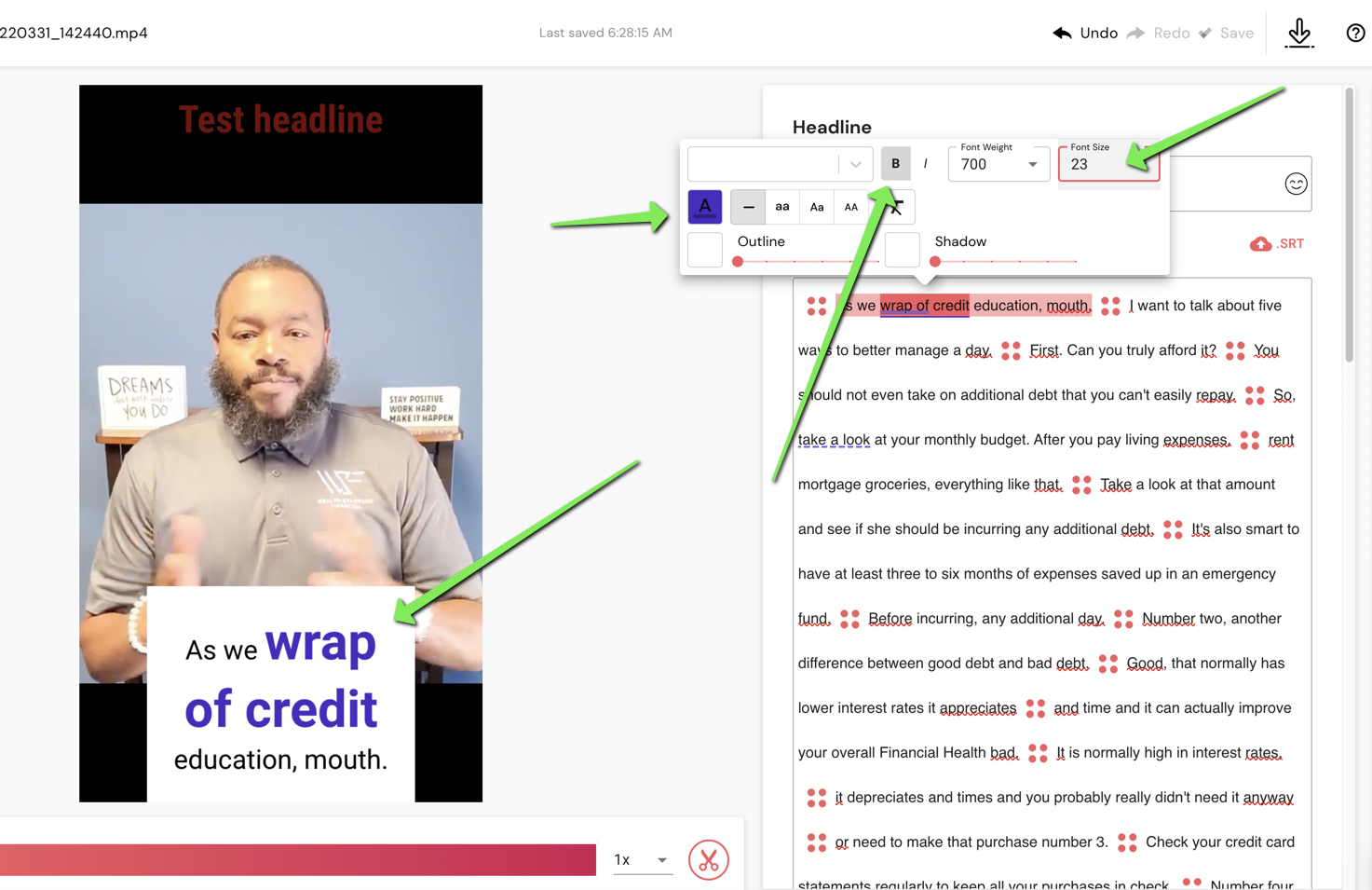
.png)